Features
This page provides an overview of TeXnicCenter’s features.
User Interface
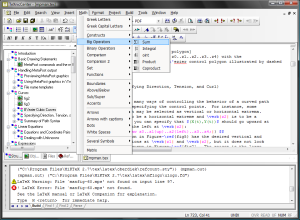 LaTeX code snippets
Simple insertion of LaTeX constructs via toolbars and menus
LaTeX code snippets
Simple insertion of LaTeX constructs via toolbars and menus- Tabbed MDI window Open as many files as needed. Each open file is represented by a tab.
- Customizable All toolbars, menus and short cuts are customizable.
- Customizable window layout All panes can be docket to any window edge or undocked if required.
- Integratable tools Integrate any third party tools into TeXnicCenter’s tools menu
- Multi language Out of the box support for English and German – other Translations can be provided by users.
Text Editor
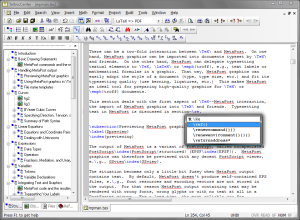 Syntax highlighting
Highlighting of LaTeX constructs with customizable colors
Syntax highlighting
Highlighting of LaTeX constructs with customizable colors- Auto completion Simply hit [Ctrl]+[Space] to complete the command you’ve just started to type
- Paranthesis matching Highlighting of missing and matching parenthesis
- Dynamic word wrapping Wrap long lines at editor’s edge or defined text column while typing
- Spell checker Integrated spell checker including check while you type
- Forward and inverse search Support for forward and inverse search in conjunction with any viewer supporting these features
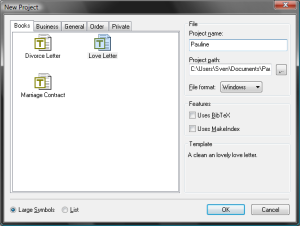 … and a lot more
… and a lot more
- Display of line numbers
- Unlimited undo/redo
- Bookmarks
- “Go to last change”
- Incremental search
- Find, find and replace
- Find in files
- Support for Windows, Linux and MacOS line breaks
- Customizable cursor styles
File Handling
- Template based file creation Comfortable ‘File > New’ feature for creating new projects or single files based on your own templates.
- Plug-In interface for third party wizards The Microsoft COM-interface provides the possibility to implement document and project wizards.
- Document projects Document projects keep all files of a document together and ease your daily work.
Navigator View
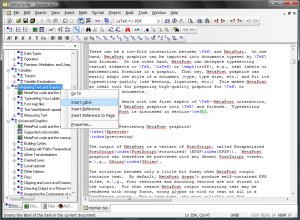 On each save operation, TeXnicCenter parses all of your project’s LaTeX and BibTeX included via \input or \include directly or indirectly by the project’s main file. The parsing results are provided to you by different sub views:
On each save operation, TeXnicCenter parses all of your project’s LaTeX and BibTeX included via \input or \include directly or indirectly by the project’s main file. The parsing results are provided to you by different sub views:
- Structure view Browse the complete document structure grouped by the logical header levels
- Object view Browse the list of all your document’s headers, figures, tables, equations and other environments
- File view Browse all your project’s files grouped by type (LaTeX, BibTeX, Graphic files)
- Reference view Browse all your Project’s BibTeX references
- Go to Open the text location that defines the item in the navigator view
- Insert label or reference Insert the label of or a reference to the selected item at the current text location
Building & Viewing Output
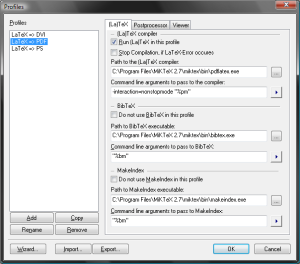 Concept of output profiles
Output profiles define the steps to be executed to compile your LaTeX files to the resulting output file (e.g. DVI, PDF) and how to view it.
Concept of output profiles
Output profiles define the steps to be executed to compile your LaTeX files to the resulting output file (e.g. DVI, PDF) and how to view it.- Unlimeted number of output profiles Define as many output profiles as needed. Simply select the one to be used from the toolbar.
- Flexible post processor mechanism Define additional commands to be executed during the build process per output profile (e.g. dvips).
- Flexible viewer integration Define for each output profile how to invoke the viewer either by command line or DDE commands. This supports the integration of nearly every viewer including Adobe Reader and GhostView.
- Just one key press Building or viewing your document’s output requires just one key press or menu selection.
- Error Detection Errors, warnings and box errors in LaTeX’s log output are highlighted and you can simply jump to the relevant text location.
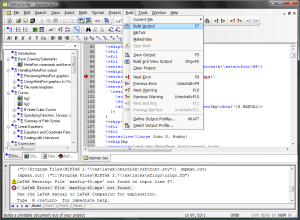 Import/Export of output profiles
Share your output profiles with other TeXnicCenter users
Import/Export of output profiles
Share your output profiles with other TeXnicCenter users
Setup
- Easy Installation TeXnicCenter comes with a standard Windows installer providing useful default. Installation is finished within a few minutes.
- Easy Configuration The configuration wizard just queries for the path of your LaTeX installation and then you are done.
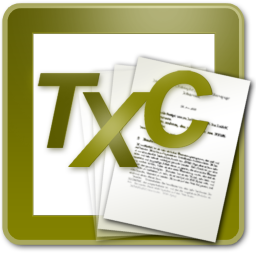 T
T